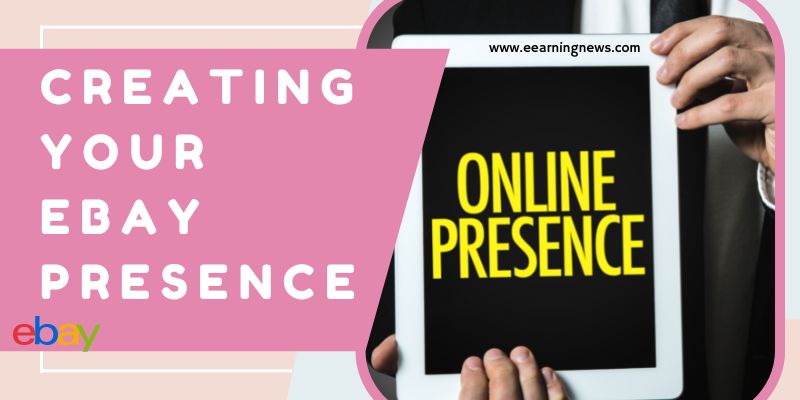
The world’s largest online market is eBay, the largest market of any kind. At any moment, millions of items are on sale. Billions of dollars worth of property are sold through eBay not merely every year but every month. This article tells how you present your eBay creation.
eBay is an unusual e-commerce site because it doesn’t sell anything; it simply provides a mechanism through which other people can sell online. It’s allowed millions of people to sell online, and eBay claims that 400,000 make a living by selling through eBay. Besides the relatively low-dollar individual sales of collectibles and “garage sale” items, many established merchants sell cars and real estate, computers, antiques, electronics, and jewelry. And not just in the United States, either. eBay operates around the world, in Western Europe and— through an investment, MercadoLibre—in Latin America, Hong Kong, Malaysia, Australia, and India. It’s a vast, international marketplace where millions of individuals and merchants sell millions of products.
Why Sell Through eBay?
Why would you want to sell through eBay? For several reasons:
- Hundreds of thousands of people have made money through eBay, many of them enough to live on.
- It’s very easy to get started selling through eBay. You can post your first product in a matter of minutes.
- eBay provides several different ways to sell. You can sell through an auction or fixed price, through the main listings, or in an eBay store.
- eBay provides tools to increase the likelihood of safe transactions, such as PayPal Buyer Protection, eBay Standard Purchase Protection, and a feedback mechanism for buyers and sellers. You get paid, and the buyer can purchase with confidence.
- eBay makes getting paid easy; you can easily set up a PayPal account within minutes, allowing you to accept credit-card transactions for sales.
- You have a vast audience. Millions of people browse and purchase through eBay.
There’s a reason that millions of people have sold through eBay: it’s easy, and it works. By the way, there are other auction sites. Yahoo! and Amazon have auction sites at the moment (auction. yahoo and auction.amazon.com), but these sites only have a fraction of eBay’s listings and transactions. There is nothing to match eBay.
Registering as an eBay Member
Let’s look at how to register as an eBay member—whether buying or selling, the initial process is the same.
- On the eBay home page, click the Register link near the top. (Visit the eBay Learning Center for audio tours and tutorials about selling through eBay. See .)
- The registration form appears. Enter all your information, and then click the Continue button at the bottom of the page.
- The Choose ID & Password page is displayed. (The User ID that eBay suggests is likely to be a combination of your name and a number. It won’t be particularly memorable or distinctive, so we suggest you devise something better.)
- eBay will offer several IDs from which you can choose, but we suggest you click the Create your ID option button and type the user ID of your choice.
- Type a password; make sure you use something you can remember (write it down somewhere safe or use a password-protection program). Don’t use anything obvious that someone can figure out.
- Select something from the secret question drop-down list box. This will be a question that eBay’s staff may ask to identify you.
- Type the answer to the secret question in the Secret answer box.
-
Click the Continue button.
- eBay now sends you an email message to confirm the account, ensuring that the email address you provided is valid and accessible to you. (If you entered a bad email address, click the Change your email link to correct it.) You can check your email within a few moments since the confirmation should arrive pretty quickly.
- Click the Complete eBay Registration button in the email message. (If the button doesn’t work, as it may not be in some email programs, use the link and the confirmation code eBay provided below the button.)
- You’ve created a basic account. You can now buy, but to sell, you need to continue. Click the Start link of the sale. (In this step, you will need your credit card number and checking-account information (routing number and account number). eBay uses this information to confirm who you are and to charge the seller’s fees.)
-
On the page that next displays, click the Create Seller’s Account button to see the Enter Credit or Debit Card page.
- Enter your credit card information on the page, and then click the Continue button. The Enter Checking Account screen appears.
- Enter your Bank name, Bank-routing number, and Checking-account number. Be careful to enter the routing and account numbers into the correct fields. (eBay saves money if you pay your fees from your bank account, so they encourage you. Currently, they will reduce your seller’s fees by 1 percent for a couple of months if you agree to use your bank account)
- On the next page, you select which account you want to use to pay your selling fees: the bank account or the credit-card checking account. Select the appropriate option button, and click the Continue button.
- If you select to pay from the bank account, you’ll see a Direct Pay Authorization form, giving eBay permission to access your bank account. Click the Authorize Checking Account button once you’ve read the information.
That’s it. You’ve created your account. You can continue to set up an item for sale if you wish or build an eBay store, but there’s no need to do
so. You’ll probably want to set up a PayPal account, which we’ll cover in the next section.
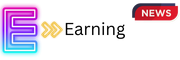
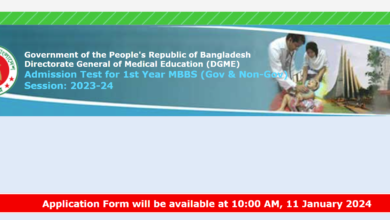

One Comment