
The game has begun now that you have specified your things. Now, all that remains is to wait and watch what transpires, then respond. Of course, your hope is to either immediately receive the amount you requested or have your goods bid up well over their fair market value. You take your money, ship the thing, and someone wins. It’s a little trickier to actually conduct an auction than that. What method do you use to monitor the auction? What happens if you decide to change your listing? You might want to end the auction early or take offers from people you don’t know very well. There are several options, therefore this article describes how to manage and keep an eye on your sales on eBay.
Checking on Your Listings
Shows how to get information about your listings from your My eBay page. You may easily scroll down this page to view a summary of the Quick Stats for your page.
This region is divided into the following subareas:
- Scheduled Listings Listings that have not yet gone live
- Active Listings Those that are currently life
- Ended Listings Listings that ended, whether sold or unsold
- Sold Items Items that have been sold but not yet processed
- Sold Items: Past Due Items that have been sold but that have not been paid for within the allotted time

Click on any of these links to see the actual listings and orders.
Changing a Listing
You can modify your listing even after you’ve submitted it, but there are some rules about what can be changed and when. You can’t change the selling format at any point once listed, but you can do the following:
Here’s how to make changes to your listing:
- Open your My eBay page.
- Click the Active link in the My eBay Views to see all the items currently selling.
- Find the item you want to modify and click the little down-arrow button at the end of the listing line. Click Revise if you want to make multiple changes or to change the description, or click Add To Description if a bid has been received or it’s less than 12 hours before closing— you’ll be able to add to the description but not modify what’s already there. Select Edit Promotions to modify the cross-promotions set up with this product.
Canceling and Rescheduling Listings
If you have scheduled a listing but it has not yet started, you can cancel or reschedule it at any point up until it begins; click the Scheduled link in the Selling Manager area of the navbar on the left side of the My eBay page. But what if it’s already begun running? It is possible to cancel a listing even after it’s begun, under some conditions.
There’s one reason that is not all right to cancel the sale: you cannot cancel a sale simply because the bids are not high enough. You need to either use a reserve price or establish a reasonable minimum bid, but once you place a listing you have committed to sell. If you cancel an item for this reason (in particular, if you do it repeatedly), you may be penalized.
eBay understands that sometimes there are good reasons to cancel a sale, such as these:
The item is no longer available for sale.
- There was an error in the starting price or reserve amount.
- There was an error in the listing.
- The item was lost or broken.
- You discovered that the item is fake or non-functioning.
- Sickness or family emergency stops you from shipping.
- In order to close an item, find the item you want to modify and click the little down-arrow button at the end of the listing line; click the End Item link.
If there are no bids, the listing is removed. If bids have been received, the listing remains but with a notification message explaining what happened.
Reviewing the Auction Status
You can watch the auction in progress, of course, and see how bidding on your listing is going. Here’s how:
- Click the Active link in the My eBay Views to see all the items currently selling.
- Find the item you want to review and click on the number of bids in the Bids column
- The Bid History page appears; see Figure 6-4. This page shows you who has bid, and how much.
- Click on a bidder’s name to see their profile.
- You can review bidders in various ways:
Look at the Bid Retractions; does this bidder have a habit of bidding and then reneging on the bid?
Look at the Feedback Score; are there many negative ratings? If necessary, scroll down and see the feedback comments. Is there a trend? A common theme? Look at Member Since; has the bidder been a member very long? You may also see a New Member (a member who joined within 30 days) or the Changed ID icon. Click the ID History link; has this person been working on eBay under different IDs? - If you want to follow up with a bidder, click the Contact Member button. You’ll be able to send an e-mail through eBay to the bidder. If you wish, you can request a phone number or e-mail address so you can communicate directly.
Getting rid of a member’s bid
Here’s how to cancel a bid if you’ve made up your mind to do so because you just don’t trust the bidder, you can’t get in touch with the bidder, or even the bidder himself has requested you to do so:
- Copy or Note the Item ID—the ID of the listing.
- Open the Bid History page and note the User ID of the person making the bid you want to cancel.
- Click the cancel bids link.
- On the Cancel Bids page, click the cancel bids link.
- On the following page, enter the Item Number (the Item ID), the User ID, and a Reason for cancellation (a message up to 80 characters). Click the Cancel Bid button.
Blocking Bidders
You can also block members from bidding on your items. You can do this to carry out private auctions, for instance, or perhaps to block a member whom you’ve dealt with in the past and want nothing to do with anymore! Near the bottom of the My eBay page, you’ll find a Block or pre-approve certain bidders link. Click this to find the Buyer/Bidder Management page (Figure 6-6). Much of what we’ve covered in this chapter won’t be necessary most of the time. Hopefully, all you need to do is check on your listings now and then, and then manage the sale when it closes . . . which we’ll cover in the following chapter.
Preparing to Sell on eBay
The Perfect Online Product
Creating Your eBay Presence
Listing Your Items Effectively on eBay
Creating an About Me Page on eBay
What Makes a Good Online Product?
Monitoring, Modifying, and Manage Sales on eBay
Setting Up a PayPal Account on eBay
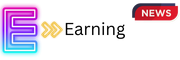
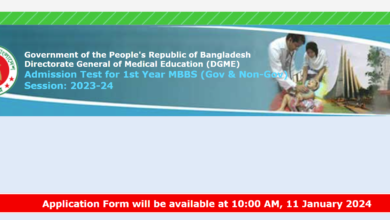

One Comment